Speed Up Your Computing With Quick Launch Bar
February 27, 2008 – 5:55 am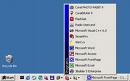 Are you considering shelling out a bunch of money to buy a high powered computer to help you work and play faster? Well, the secret to faster computing may not lie with a new multi-core processor. You might be much better off learning to use the software tools that you already have on your computer than buying a new computer. Every now and then, I like to discuss some computer basics that can help you get things done more efficiently – like using Quick Launch
Are you considering shelling out a bunch of money to buy a high powered computer to help you work and play faster? Well, the secret to faster computing may not lie with a new multi-core processor. You might be much better off learning to use the software tools that you already have on your computer than buying a new computer. Every now and then, I like to discuss some computer basics that can help you get things done more efficiently – like using Quick Launch
The Quick Launch bar is the area of the Taskbar directly beside the Start button. By default, it contains shortcuts to programs you probably use frequently such as Internet Explorer but you can add the items of your choice. The benefit of adding items to the Quick Launch bar is that you access them with a single click.
How to set up Quick Launch
- To activate Quick Launch, right click on the Start button
- Click on Properties in the popup shortcut menu
- Click on the Taskbar tab
- Click on Show Quick Launch
- Uncheck Lock the taskbar so that you can add shortcuts to new files or programs
- Uncheck Hide inactive icons
- Click on the OK button. (some standard icons may appear in the Quick Launch area)
- To put a new item in the Quick Launch area, right-click on the file or program and drag the icon for that item to the Quick Launch area of the Taskbar and choose ‘copy here’ in the subsequent shortcut menu (an item will be created and added to the area)
If you are a power user, you can move your Quick Launch bar to your desktop to free up space on your Taskbar. A desktop Quick Launch enables you to have larger icons. To move your Quick Launch to the desktop:
- Make sure the Taskbar is unlocked by right clicking on a blank area of the Taskbar and unchecking “Lock the Taskbar.”
- Click and hold on the dots on the Taskbar (between the start menu and the Quick Launch area) and drag to your desktop. You can move it anywhere you want on you desktop.
Another great option is the ObjectDock program that gives you an animated launchbar/taskbar on your screen that works when you mouse over it. This is a great way to organize the files you use frequently so you have quick access to them. Did I mention that ObjectDock is free (as in beer). Be sure to check it out at NewFreeDownloads.com and take a minute to explore the other free programs.
CLICK HERE:
